Understanding Workbook in Excel
learn-microsoft-excel.blogspot.com - A workbook
is a data management workbook that can store more than one worksheet in
Microsoft Excel. The term worksheet is an electronic worksheet where data is
stored. A worksheet consists of cells identified in rows and columns in
Microsoft Excel. Workbook functions are related to all commands that exist in
Microsoft Excel. The initial view of the Workbook consists of only one
worksheet, users can easily add it if needed. Each cell can contain data either
in the form of strings, numbers, or Excel formulas.
Excel Workbook Functions and Sections
The figure
below shows the workbook window in Excel and the meaning of each component is
provided in the list.
Title Bar -
Displays the name of the workbook that is currently active or open. By default
the workbook name in Microsoft Excel is "Book1".
Quick Access
Toolbar - Serves to display commands that are often used in Microsoft Excel.
You can reduce or increase the commands displayed on the Quick Access Toolbar.
Window
Control - Serves to adjust the appearance of the Microsoft Excel window,
namely; maximize, minimize, and close the Microsoft Excel window.
Menu Bar -
Is a collection of commands in Microsoft Excel. Each menu bar consists of
ribbons. The Ribbon is a place for commands or groups of commands, most of
which are equipped with a command icon or command button. Each command button
has specific functions. bandarq online
Name Box or
Name Box - functions to display the index or cell name that is currently
active.
Formula Bar
- serves to provide a formula to the currently active cell. You can also define
numeric or text values on the formula bar.
Column or
Column - functions to display column names identified by the letters A-XFD. You
can use CTRL + → to go to the last column of Microsoft Excel 2016.
Row or Row -
Serves to display the index row in Microsoft Excel which is identified by the
numbers 1-1048576. You can use CTRL + ↓ to go to the last line of Microsoft
Excel 2016.
Active Cell
- Active cell means the cell that is pointed at the computer pointer and the
cell index will be displayed in the Name Box.
Worksheet
tab - Serves to add or reduce worksheets and select a worksheet to be used on
the worksheet.
Excel
Worksheet - Is all the cells displayed in the workbook.
Horizontal
Scroll Bar - functions to shift the worksheet right or left.
Vertical
Scroll Bar - Serves to slide the worksheet up or down.
Page View -
Function to change the view of the worksheet and reduce or enlarge the view of
the worksheet.
Status Bar -
Serves to display a description of the process that has occurred as well as
recommendations for commands that the user will perform.
How to Create a New Workbook in Microsoft Excel
Here are some techniques related to creating a workbook, creating a worksheet, and saving it.
Click File on the Menu Bar
Click New, so the New Workbook dialog window appears
Click Blank Workbook
Then the new workbook is successfully created
You can also use keyboard shortcuts to create a new workbook by pressing CTRL + N
How to Create a New Worksheet in Microsoft Excel
To create a new worksheet, click the + sign on the worksheet tab
How to Save a New Workbook in Microsoft Excel
Click "File" on the Menu Bar
Click "Save", so the Save dialog appears
Click "Browse", so the Save As window appears
Select a directory to save the workbook
Create a file name for the workbook that will be saved in the "File name" column.
Select the file type in the "Save as type" column.
Use type "Excel Workbook (* .xlsx)" to save in standard Microsoft Excel format
Click on Save
New workbook saved successfully
You can also use the keyboard shortcut "CTRL + S" to save a new workbook.
Read : views-and-sections-of-microsoft-excel

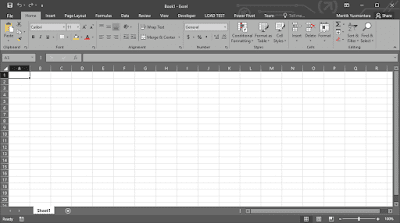

Komentar
Posting Komentar